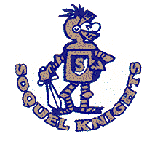How to Create an OPALS Account
Once you have created your own account in OPALS you will be able to see what you have checked out in library books and in textbooks. You will also be able to easily put a reserve on a book using our online library catalog.
Instructions:
-
Begin on our library's homepage.
-
Click on LIBRARY CATALOG (OPALS) at the top of the page.
-
From the OPALS homescreen navigate to the upper right hand corner. Select Register Account.
-
When prompted type in your Student ID number. Click OK.
-
You will be asked to verify your name. If your name is correct, select NEXT. If not, contact Ms. Britton at madelinebritton@sccs.net.
-
On the next page input your student email (the email you use for schoolwork).
-
Create a username. This can be the first letter of your first name and your full last name or you could make it your Student ID number.
-
Create a password. We suggest stu and your student ID number, but it's up to you. Please write down or take a picture of your login information.
-
Select OK. You have now created a student OPALS account.
-
To see the library materials and textbooks that are checked out to you, go to My File > Account Info, and select the "Library" or "Textbook" tab. (Note that My Loans will only display library materials, not textbooks.)